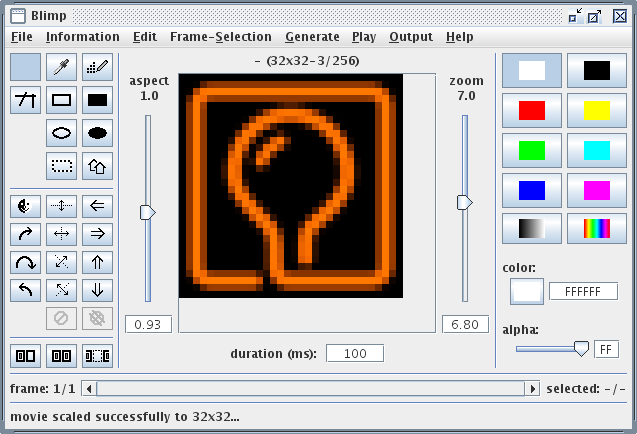BlimpEnglish: Difference between revisions
From BlinkenArea Wiki
No edit summary |
mNo edit summary |
||
| (2 intermediate revisions by one other user not shown) | |||
| Line 32: | Line 32: | ||
[http://stefan.blinkenarea.org/Blimp/Blimp.jar Blimp (download)] | [http://stefan.blinkenarea.org/Blimp/Blimp.jar Blimp (download)] | ||
[ | [https://git.blinkenarea.org/Blimp Blimp (BlinkenArea GIT)] | ||
[[Image:Blimp.png|Blinkenlights Interactive Movie Program]] | [[Image:Blimp.png|Blinkenlights Interactive Movie Program]] | ||
[[Category: | [[Category:Projects]] | ||
== Hints == | |||
* Scrolling text without the empty space at top and bottom: | |||
** "Resize Movie" to larger height (e.g. 12 instead of 8 pixels, i.e. 18x12-1/256) | |||
** generate scrolling text | |||
** "Resize Movie" to original height (e.g. back to 18x8-1/256) | |||
== Serial Stream Output == | |||
Blimp can output the blinkenmovie as an MCUF stream directly to a serial port, e.g. for display on a [[BlinkenPlusEnglish|BlinkenPlus]] project. The stream will always output the same frame that is visible on the monitor, so changes to a frame become immediately visible on the connected project while drawing. | |||
# Only in windows: set the baud rate first. Assuming you want to use COM3 with 115200 baud, type the command <br><tt>mode COM3 115200,n,8,1</tt><br>into the console (cmd.exe) and press enter ([[:Image:win7_ch340g_baudrate.png|screenshot]]). | |||
# Set the correct frame size in Blimp ("Edit" -> "Resize Movie" -> "user defined format ..."): | |||
#* In general: ''Width'' x ''Height'' - ''Channels'' / ''Grayscales'' (when using more than one channel, i.e. a multicolour project, "grayscales" refers to the number of brightness levels per color channel). | |||
#* For monochrome 144 pixel projects with 8 grayscales: 18x8-1/8 | |||
#* For coloured 144 pixel projects with 8 brightness levels per colour: 18x8-3/8 | |||
#* For monochrome 520 pixel projects with 8 grayscales: 26x20-1/8 | |||
#* For coloured 520 pixel projects with 8 brightness levels per colour: 26x20-3/8 | |||
# Start streaming output in Blimp: "Output" -> "MCUF File/Device" and type the name of the serial port (e.g. COM3 or /dev/ttyUSB0). | |||
# Only in Linux: Set the baud rate now (always ''after'' starting streaming output). Assuming you want to use /dev/ttyUSB0 with 115200 baud:<br><tt>stty -F /dev/ttyUSB0 115200 raw -echo</tt><br>This setting has to be repeated if the streaming output is ever disabled and re-enabled. | |||
# Start playback of the blinkenmovie ("Play" -> "Start" or F11) or just draw something, the changes will immediately appear on the connected project. | |||
#* To play a movie in an endless loop, check "Play" -> "Looped" before starting playback. | |||
Latest revision as of 20:53, 29 August 2023
| back to summary | |
| Blimp | |
|---|---|
| Year | 2004-2011 |
| Architecture | all |
| Operating System | all |
| Hardware requirements | - |
| Software requirements | - |
| Source Code Size | 170kB |
| Memory requirements | - |
| Language | Java |
| License | GNU public license |
| Contact person | Stefan Schürmans |
| Miscellaneous | - |
Blimp: Blinkenlights Interactive Movie Program
Blimp is a program for creation of Blinkenlights movies. It supports all projects, because the resolution is configurable.
Among others, there are the following functions:
- Opening and Saving in different Formats: DateiformateEnglish
- Drawing the movies by hand
- Import of single frames from different graphic formats
- Copy and move single frames
- ...
Hints
- Scrolling text without the empty space at top and bottom:
- "Resize Movie" to larger height (e.g. 12 instead of 8 pixels, i.e. 18x12-1/256)
- generate scrolling text
- "Resize Movie" to original height (e.g. back to 18x8-1/256)
Serial Stream Output
Blimp can output the blinkenmovie as an MCUF stream directly to a serial port, e.g. for display on a BlinkenPlus project. The stream will always output the same frame that is visible on the monitor, so changes to a frame become immediately visible on the connected project while drawing.
- Only in windows: set the baud rate first. Assuming you want to use COM3 with 115200 baud, type the command
mode COM3 115200,n,8,1
into the console (cmd.exe) and press enter (screenshot). - Set the correct frame size in Blimp ("Edit" -> "Resize Movie" -> "user defined format ..."):
- In general: Width x Height - Channels / Grayscales (when using more than one channel, i.e. a multicolour project, "grayscales" refers to the number of brightness levels per color channel).
- For monochrome 144 pixel projects with 8 grayscales: 18x8-1/8
- For coloured 144 pixel projects with 8 brightness levels per colour: 18x8-3/8
- For monochrome 520 pixel projects with 8 grayscales: 26x20-1/8
- For coloured 520 pixel projects with 8 brightness levels per colour: 26x20-3/8
- Start streaming output in Blimp: "Output" -> "MCUF File/Device" and type the name of the serial port (e.g. COM3 or /dev/ttyUSB0).
- Only in Linux: Set the baud rate now (always after starting streaming output). Assuming you want to use /dev/ttyUSB0 with 115200 baud:
stty -F /dev/ttyUSB0 115200 raw -echo
This setting has to be repeated if the streaming output is ever disabled and re-enabled. - Start playback of the blinkenmovie ("Play" -> "Start" or F11) or just draw something, the changes will immediately appear on the connected project.
- To play a movie in an endless loop, check "Play" -> "Looped" before starting playback.